Gone are the days when we required CD's/DVD's to setup an OS on our laptops/desktops.
Nowadays mostly everyone is aware of USB booting and it is a regular thing to format and load up a new OS..
However on some old computers the option of USB booting is not supported.
The BIOS does not show a USB/Removable Device in its Boot Devices List.
However the older soft wares which the previous owner had installed crapped up the hard drive and registry so i decided to give the device a full hard drive format and install Windows XP Professional 32-bit so it works a little more smoother..i had a flash drive with Win XP so i just needed to go to the BIOS and prioritize the USB device and start a smooth installation but NO LUCK their was no option of USB devices..i fiddled around with the options and restarted many times but some error message like "NTLDR is missing" came up or the device started to boot the old OS.
So the GOOGLE research started and i came across an utility called "Plop Boot Manager",the software is EPIC and the installation is breeze and tiny.I read many articles (howtogeek),saw many random videos but none of them offered a easy way out,the links and articles i found out had one thing in common that was "BURN THE ISO TO A CD"....GODDAMMIT !!! ..who the hell has time for that :D ,moreover that required a CD ...that required purchasing...that required money..that required works...that lead to a NO !! ...
i visited the PLOP tool website again and read through the guidelines...and saw more videos and decided to give the tool a shot without the need of burning an iso and stuff..
i downloaded latest PLOP .zip file (plpbt-5.0.14.zip)
extracted it :
 |
| CONTENTS OF .ZIP FILE |
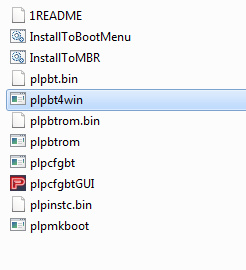
opening the file opened a cmd window..thank god i am good at cmd so it was a easy go for me..
EXIT EVERYTHING AND COPY THE FOLDER CONTAINING THE EXTRACTED FILES TO C: DRIVE AND RENAME IT TO 'plop'
Now open the plpbt4win.exe from the Windows folder inside the plop folder.
TYPE ?
TYPE "bin c:\plop\ plpbt.bin" HIT ENTER
a success message should follow like this :
TYPE ?
TYPE "bin c:\plop\ plpbt.bin" HIT ENTER
a success message should follow like this :
After this
TYPE "c c:\plop\plpbt4win.ldr" HIT ENTER
a success message should follow
NOW
TYPE a "Plop Boot Manager" HIT ENTER (this is the name of the boot entry that would be created)
THATS IT TYPE "q" HIT ENTER
NOW RESTART THE MACHINE..WAIT TILL THE OS CHOOSE MENU SHOWS UP
THE BOOT ENTRY CREATED BY YOU SHOULD BE IN THE LIST..
IN THIS TUTORIAL IT WAS "Plop Boot Manager"
SELECT "Plop Boot Manager"
LOADING...
NOW THEIR IT IS THE PLOP SCREEN WITH THE SPACE BACKGROUND AND A SMALL MENU AT THE TOP
INSERT THE BOOTABLE USB NOW AND SELECT USB AND HIT ENTER !
WORKED DIDNT IT :) NO NEED OF USING CD'S AND STUFF
IT WORKED PERFECTLY FOR ME ON A WIN XP RUNNING OLD LAPTOP
HOPE IT HELPS YOU ALL TOO :)
VIDEO TUTORIAL :
THANK YOU AND MAY GOD HAVE MERCY ON US
WORKED DIDNT IT :) NO NEED OF USING CD'S AND STUFF
IT WORKED PERFECTLY FOR ME ON A WIN XP RUNNING OLD LAPTOP
HOPE IT HELPS YOU ALL TOO :)
VIDEO TUTORIAL :
THANK YOU AND MAY GOD HAVE MERCY ON US





Hey, great tutorial, but i keep getting an error.
ReplyDeleteCould you please email me at Muzzak13@gmail.com to help
Thanks, Murray
This comment has been removed by the author.
ReplyDeletewhen I open plpbt4win.exe (CMD) I got An error [error : unsupported operating system]Please help what can I do now?
ReplyDelete